Resolving Issues with Incorrect Sensor Data
Incorrect sensor data is quite easy to ignore in traditional systems (such as your 2D HMI), but it can be very glaring when you have a 3D visualisation.
If you've got valid but incorrect data coming from a sensor (ie. the sensor is still active, but the values are incorrect), there are a few approaches we suggest.
Fix the Sensor
If you've got valid but incorrect data coming from a sensor (ie. the sensor is still active, but the values are incorrect), there are a few approaches we suggest.
Fix the Sensor
OK, yes - this is pretty obvious and you likely wouldn't be here if this was an option, but we can't really continue without pointing out that the ideal method of dealing with this is to actually fix the root cause of the problem.
ARDI has detected a problem, and while having a distorted or obviously bad device is awkward, ARDI is specifically designed to highlight these sorts of data issues. Any actions you take to mask the sensor problem may cause delays in the problem getting resolved, or worse lead people to think that the sensor is working when it's defective.
However, we understand that these things can't always be fixed in a timely fashion, so there are several other options.
Disconnect the Sensor
ARDI has detected a problem, and while having a distorted or obviously bad device is awkward, ARDI is specifically designed to highlight these sorts of data issues. Any actions you take to mask the sensor problem may cause delays in the problem getting resolved, or worse lead people to think that the sensor is working when it's defective.
However, we understand that these things can't always be fixed in a timely fashion, so there are several other options.
Disconnect the Sensor
If you're connected to a system that understands data quality (most historians, OPC-UA and OPC-DA etc.), then the data will automatically fall to 'bad' when you disconnect the sensor. In many cases, this will result in the visualisation showing a relatively normal position/state for your assets. It may also prevent your automation from performing corrective actions on incorrect sensor data - so it's often better to take a faulty sensor offline completely than it is to leave it running.
Freeze / Inject at the DAQ Level
It's possible to resolve these issues at the DAQ level - to freeze a level in the PLC or your SCADA system. This is particularly useful if the measurement may be used in logic, control or displayed across multiple information management systems (you don't want your control logic making decisions based on invalid data!) Please note that this requires significant discipline - it is extremely easy to forget that a sensor is offline when it is masked out this way.
Correct with a Transform

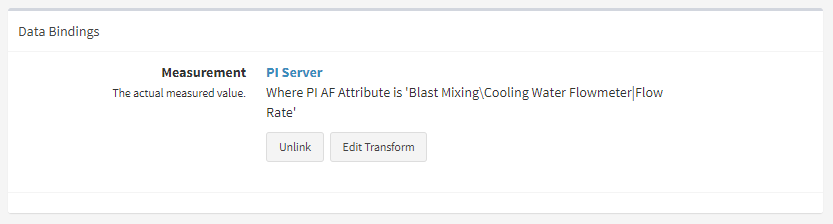
Disconnect the Live Data
Freeze / Inject at the DAQ Level
It's possible to resolve these issues at the DAQ level - to freeze a level in the PLC or your SCADA system. This is particularly useful if the measurement may be used in logic, control or displayed across multiple information management systems (you don't want your control logic making decisions based on invalid data!) Please note that this requires significant discipline - it is extremely easy to forget that a sensor is offline when it is masked out this way.Correct with a Transform
If the problem with a sensor is a simple offset (ie. a pressure sensor is off by a fixed amount, or a bracket has been damaged that has offset a position or rotation sensor), then you can correct the value with an ARDI transform.
To do this, you...
To do this, you...
- Login as an Administrator
- Search for the Asset in ARDI
- Enter the Details page
- Click on the link button (the picture of the chain) next to the property with the bad value.
- Click on Edit Transform
- Choose an Offset or Scale transform (or both, if appropriate) to correct the data
Note that when the sensor is repaired in the future, this will likely cause a visible problem - which will hopefully remind you to remove the transform.
Set it Bad with a Transform
Set it Bad with a Transform
If the problem is more erratic or it isn't a simple offset issue, you might want to set the data 'bad'.
You can do this with a Range transform. Choose a valid range for your input value, then pick Error When Outside Range from the options. This will make sure that the sensor data is treated as if the sensor is offline if it exceeds the normal range.
To do this, you...
You can do this with a Range transform. Choose a valid range for your input value, then pick Error When Outside Range from the options. This will make sure that the sensor data is treated as if the sensor is offline if it exceeds the normal range.
To do this, you...
- Login as an Administrator
- Search for the Asset in ARDI
- Enter the Details page
- Click on the link button (the picture of te chain) next to the property with the bad value.
- Click on Edit Transform
- Click on Range
- Enter the valid range, and choose Error When Outside Range from the droplist.
This clearly marks the data as 'bad'. And as an advantage, it's likely to catch the sensor going bad in the future, too.
Disconnect the Live Data
If you can't correct the issue with a simple transform, you can disconnect the live data. In this case, you can set a default value to use for the live value.
- Login as an Administrator
- Search for the Asset in ARDI
- Enter the Details page
- Click on the link button (the picture of the chain) next to the property with the bad value.
- Copy the existing binding address for safe-keeping (you'll need it when the sensor is repaired)
- Click On Unlink
Related Articles
Clearing your ARDI Cache
How do I clear my ARDI-VE Cache? ARDI-VE maintains a cache of the content on your server - it keeps copies of your 3D models and textures on your local machine so you don't need to download them when you connect, saving a significant amount of time. ...Finding your ARDI-VE Log Files
How do I find my Log File for ARDI-VE? Every ARDI database and every PC is a little different - a unique mix of assets, hardware, software and security. This means that every now and then, something doesn't work as expected. When this happens, ...'Jumbled Models' on Longwall Mine ARDI Servers
In certain cases you might use ARDI-VE connect to a longwall-mine ARDI server and find that all of your 3D models are distorted and squashed together in a pile. In most cases, this is due to a loss of communication with the INS server. We have found ...Starting ARDI-VE in Windowed Mode
You don't always want to have your ARDI application take up the full screen. Although it looks amazing running full-screen on a second monitor, some times you just can't do it - you need ARDI-VE to fit neatly in a window. There are two ways you can ...Is there a Docker/container version of ARDI?
Unfortunately, ARDI is not currently available in a Dockerised form. This is for several reasons: Docker containers are designed to run one service at a time. ARDI requires an absolute minimum of three, but dynamically changes to have many more as ...